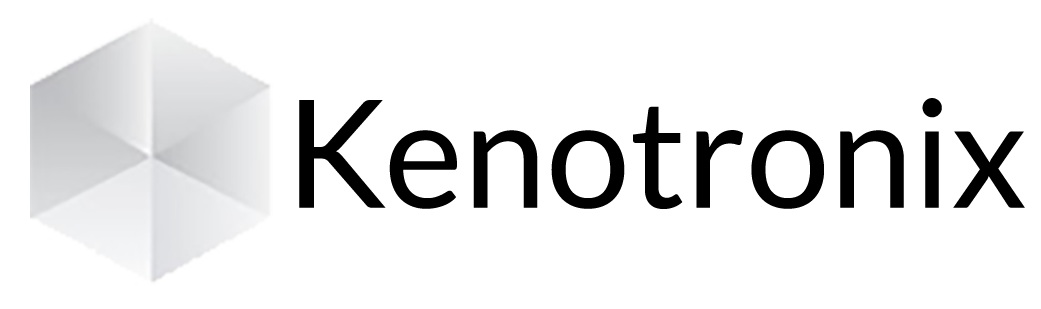Configuration of your email under an iPhone.
- Go to "Settings at Mail, Contacts, Calendars at Add an account ..."
- Choose "Other"
- Choose "Add an Mail account"
- Fill in these fields
- Name: Your Name
- Address: Your email address
- Password: The password for your email address
- Description: Your choice
- At the top right, tap "Next"
- Choose the type of account: "POP"
- In the "Reception server" section, fill in these fields
- Hostname: pop.yourdomainname.xxx
- Username: Your email address
- Password: The password for your email address
- In the "Sending server" section, complete these fields
- Hostname: smtp.yourdomainname.xxx
- Username: Your email address
- Password: The password for your email address
- At the top right, press "Save"
- To the question, "Cannot connect with SSL: Do you want to try to configure the account without SSL", press "NO"
- At the top right, press "Save" again
- A window with this message "This account may not be able to send or receive messages", press "Save"
- Tap on your created account
- Go to "Advanced"
- Clear: After one month
- Use SSL: NO
- "Password" authentication
- Remove from server "seven days"
- Server port "110"
- At the top right, tap "Account info"
- Tap SMTP in the send section
- Press "smtp.yourdomainname.xxx"
- Hostname: smtp.yourdomainname.xxx
- Username: Your email address
- Password: The password for your email address
- Use SSL: NO
- Authentication: Password
- Server Port: 366
- Press "Finish"